
One of the tools that I use the MOST when editing photos is the “level” tool. If you have never heard of it, or even used it, get ready to have your world rocked! Someone told me about this tool a couple of years ago at a styled shoot event, and I was so surprised that such a thing existed!
Have you ever taken a photo and you can tell it’s off kilter? Sometimes it’s by a lot, and sometimes you can hardly notice until you’ve fixed the horizon line. Instead of taking a lot of time playing with the cropping tool and rotating the photo until everything looks level, you can use the “level” tool!
Below is a before/after image from Monique and Max’s gorgeous wedding! It’s super easy to tell in this photo that the photo is not level because the horizon line isn’t straight! I used the level tool, and boom, it looked so much better!

Here’s how you do it:
- Make sure that you are in the DEVELOP module in Lightroom.
- Scroll down until you get to the section where it says “LENS CORRECTIONS.”
- Click the box that says “CONSTRAIN CROP.” If you don’t check this option when the photo is rotated so that it’s level, it’ll leave this awful white space around the edge and corners!
- Once you’ve checked off “constrain crop,” now hit the LEVEL button!
- You’re done!

Give it a shot and let me know what you think! Like I mentioned above, it’s one of my MOST used tools in Lightroom! It makes my editing workflow SO much better!!

If you liked this post, you might like these also!
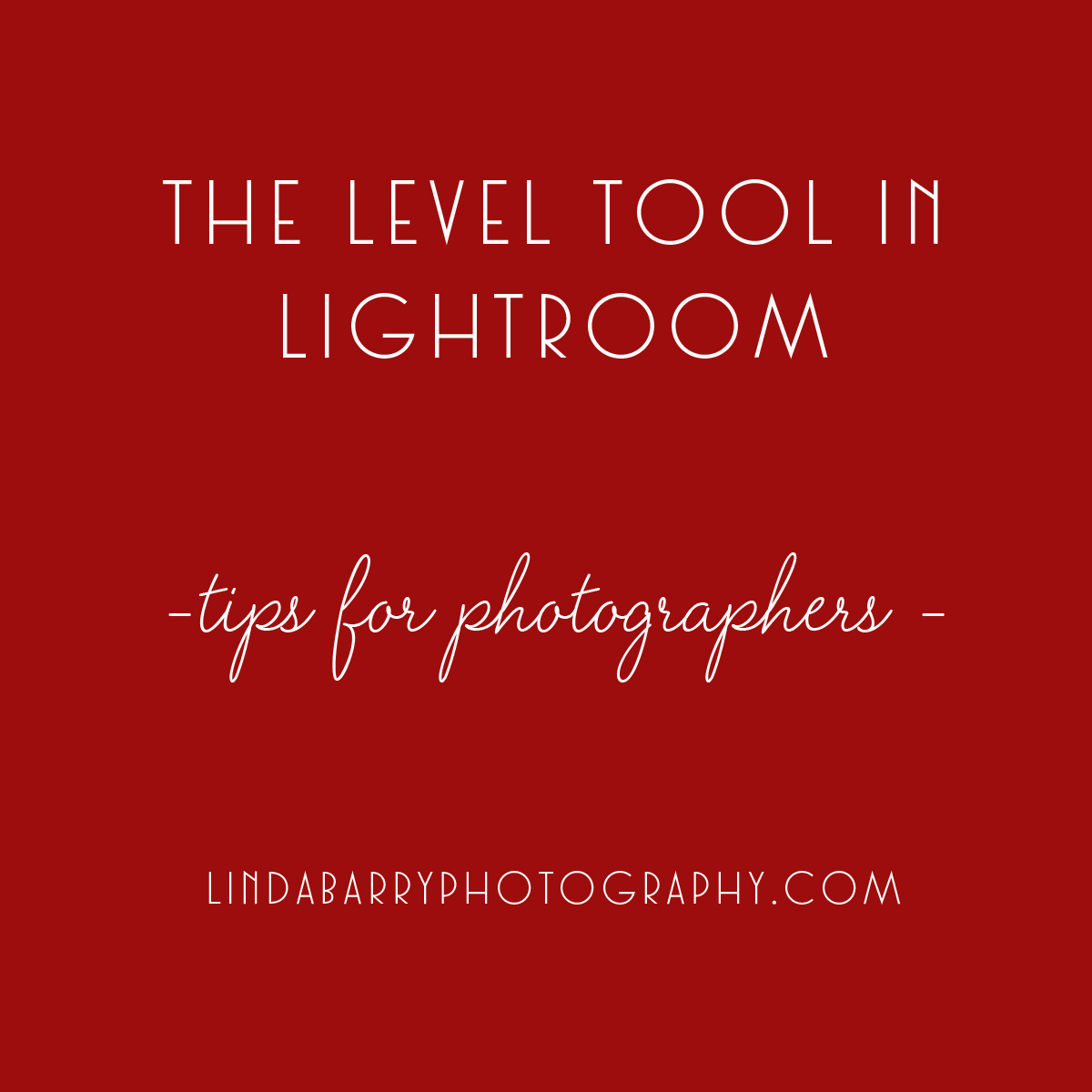
comments +